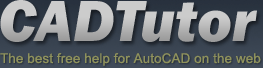3ds Max Tutorials
The 3ds Max & Viz (now called Max Design) tutorials section contains a range of tutorials from beginner to advanced. The tutorials are divided into categories and each category forms a self-contained module with sample data for you to download so that you can follow the tutorials. The following categories are available; The Basics, Working with Objects, Create a 3D Landscape, Materials & Production and Techniques. If you're looking for something specific, try the relevant category or take a look at the full listing on this page.
Don't forget to visit our friendly AutoCAD Forum if you need to ask questions about 3ds Max, you'll find an area of the forum dedicated to all things Max.
Popular 3ds Max Tutorials
Tutorials with the most visits per day
Creating Terrain Objects
|
Preparing an AutoCAD drawing for 3D
|
|
Visits per day: 32.1 |
Visits per day: 33.64 |
|
Creating a Walkthrough
|
The Interface
|
|
Visits per day: 19.02 |
Visits per day: 15.5 |
3ds Max Tutorial Listing
The Basics
The Interface
This tutorial gives a brief explanation of the MAX interface items commonly used and introduces you to the important areas of the interface.
Scene Setup
Before attempting to create a scene it is important to understand global settings pertaining to any scene that will make modelling more efficient together with settings that pertain to individual scenes and stages in scene development. This tutorial explains Viewport Configuration options, Scene Settings and basic MAX / VIZ Configuration.
Navigation Techniques
Gaining the skill to navigate efficiently around a scene and around objects and parts of objects (sub-objects) efficiently and with ease is of paramount importance to good modelling. Most new users of MAX / VIZ need to get over this first hurdle before feeling comfortable in the 3D environment. Fear not, MAX / VIZ has a host of tools for the purpose. This tutorial descibes the most useful navigation techniques.
Working with Objects
Options for Creating Objects
There are a number of ways of creating the three main elements of a landscape scene, surfaces, edges and objects, each one demending an understanding of the creation methods and tools at hand. This tutorial shows you how.
Selection Methods
Keeping track of and selecting objects in a scene is a crucial part of 3D modelling. Develop a good strategy for naming, selecting, grouping and displaying objects before embarking on a project. This tutorial shows you the way.
Transforming Objects
Transforming objects means changing the position, size or number of an object without altering the integrity of the geometry itself. MAX offers a host of transformation tools to do these tasks. This tutorial gets you started.
Modifying Objects
Modification of objects is at the heart of 3D modelling. Once geometry has been created using the most appropriate method then the modeller will start the modification process. This comprehensive tutorial shows you how.
Optimisation and Workflow
This tutorial discusses the various ways you can make your modelling work more efficient.
Create a 3D Landscape
Preparing an AutoCAD drawing for 3D
This tutorial explains the main issues to consider when drawing in AutoCAD and preparing a drawing for use in 3D work.
Surfaces
The first and perhaps most crucial stage in creating a 3D landscape scene is the creation of accurate and seamless surfaces. This tutorial explores a number (not all) of techniques for creating quick and accurate surfaces from 2D lines and should give the user a feel for the range of tools available.
Edges
Edges exist where one surface meets another. Usually an edge is a surface edge detail such as pavers, a retaining wall or stepped features such as steps or terracing. This tutorial explores ways of working with them to create 3D elements.
Pavement Ramp and Car Park
A ramp surface created in a previous tutorial is rotated down to meet the bottom steps and the geometry edited to fit the steps. A car park is also formed using splines snapped to existing geometry.
Planting Beds
This tutorial completes the sequence by adding planting beds to the scene using a Subvivide modifier.
Materials and Production
Cameras
Cameras are the main viewing tools in 3D visualisation. This tutorial demonstartes how to create and control cameras.
Exterior Lighting
This tutorial shows you how to set up a standard Sunlight System using a target direct light and including ambient light and standard shadow map settings.
Landscape Materials
Efficient landscape modelling demands the ability to create realistic looking surfaces, edges and objects quickly and precisely. This tutorial discusses the issues.
The Material Editor
The Material Editor provides functions to create and edit materials and maps. This tutorial is a basic introduction to the options available.
Map Modifying
Map modification takes place in one of two places: either on the Modify Panel with the use of one of two modifiers, or in the Material Editor as part of the material parameters. This tutorial guides you through the options.
Standard none mapped materials
Standard none mapped materials are suitable for paint, plastics, metal and basic glass type objects. By choosing the correct shader, the most suitable parameters can be used to create the most appropriate effects. This tutorial shows you how.
Standard mapped materials - Procedural Maps
Procedural maps use computer generated effects and are applied to materials for many different purposes. They have to be scaled and positioned on the object using a UVW Map modifier or a Map Scaler modifier. This tutorials uses a worked example to show you how.
Standard mapped materials - Image Maps
Image maps are applied to materials for many different purposes. They have to be scaled and positioned on the object using a UVW Map modifier or a Map Scaler modifier. This tutorial steps you through the process.
Multi/Sub-Object materials
A Multi/Sub-Object material is a container for a number of sub-materials. This type of material is used when you need to assign different materials to different parts of an object and is used in infrastructure and environment projects mainly for objects such as benches, tables, lamposts, buildings etc. This tutorial works through a number of examples.
Loft Mapping
This tutorial follows on from the simple Loft tutorial in Options for Creating Objects and demonstrates how to map a material along a lofted object.
Sky Backgrounds
Putting a scene into an "environment" is important, not least to generate a feeling of "outdoors", a "sense of place" or mood. This tutorial takes you through the process of applying a sky background.
Editing and Saving Materials
Once materials have been created and edited in the Material Editor to suit a particular scene they no longer need to be kept in the Materials Editor. Materials can be saved in material libraries and retreived for use in any other scene. This tutorial shows you how.
Animation
Design visualisation animation generally involves animation of cameras in walkthrough, panaround or flyover movies to give the client a much richer and more informative view of the design. This tutorial covers the basics.
Render Scene Dialog
The Render Scene dialog has many settings, only a number of which are commonly used. This tutorial uses the default Scanline Renderer as an introduction to the dialog and settings.
Techniques
Creating a Walkthrough
This tutorial shows how to create an animated walkthrough of your AutoCAD 3D model using 3DS MAX 5. All you need to start is an AutoCAD drawing with some 3D content. The end result will be a .AVI file which can be viewed on any Windows PC.
Creating Terrain Objects
This tutorial describes a method for creating terrain objects in 3DS using contours from AutoCAD.
Quickscape
Project Overview
This tutorial describes the process of creating a 3D infrastructure and landscape scene from an AutoCAD design drawing using MAX/VIZ and Quickscape application software.
Stage 1: AutoCAD Drawing
In stage 1 on this project, surfaces are created from an accurate landform mesh made from 2D and 3D polylines using Quickscape surfacing routines.
Stage 2: Create Landform Mesh
This tutorial takes AutoCAD groundmodel data and uses it to create a landform mesh in 3ds Max with Quickscape.
Stage 3: Create Surfaces
Production of seamless surfaces for roads, pavements, grassed areas and planting beds is probably the most important stage in the creation of a 3D landscape scene. This tutorial shows you how.
Stage 4: Create Kerbs
Edges are often created using the Loft compound object instead of a simple extrusion to take advantage of the loft mapping parameters. The Loft mapping parameters enable kerb or brick materials to follow the curves of an edge as they do in the real world. In this example a kerb is created using Quickscape Edge Path and Quickscape Edge Section.
Stage 5: Create Houses, Roadlines and Fences
Elements of a scene such as houses are classed as "Objects". Objects are items that sit on the landform terrain or conform to its surface. They are usually positioned in AutoCAD using blocks or lines. This stage describes the process for creating houses (including roofs), fences and road lines.
Stage 6: Lighting and Shadows
Lighting outdoor scenes involves the setup of a Sunlight or Daylight system, together with ambient light. This tutorial uses Quickscape Sunlight and Shadows to automatically setup a Sunlight System with some environment settings and including the use of a Quickscape Light Dome for added natural ambient light.
Stage 7: Setup Views
Quickscape uses ONE camera for still views. This is tied into Image Object functionality where images of people and trees and shrubs are mapped onto planes and "look at" the camera. This tutorial explains how to setup views using Quickscape View Manager.
Stage 8: Assign Materials and Sky background
When surface and edge modelling has been completed and the lighting has been setup correctly, materials can then be assigned to surfaces and edges. This tutorial guides you through the process.
Stage 9: Replace blocks for Lamp Posts and Trees
Simplified blocks for lamp posts and trees in the AutoCAD drawing can now be imported and replaced with 3D models and images using Quickscape Model Objects and Image Objects dialogs.
Stage 10: Add Play Equipment, Vehicles and People
Finally, Quickscape Model Objects dialog is used to add play equipment, cars and vans and Quickscape Image Objects dialog is used to add people. This brings the scene to life and further adds to the sense of scale for the design.
Stage 11: Rendering
In this final stage of the project, views created with the Quickscape View Manager are rendered using Supersampling for best quality.
Local Navigation
Sponsored Links
The Basics
- Dual Dimensions in a Dim…
- UCSICON Options
- "Best of" Basics: Irreg…
- Tool Palette Basics
- Original Dimension Value
- Possible Solutions to th…
- Avoid Using 'Standard' i…
- Shorten the Plot Scales…
- Update the Source File B…
- User Increment Angles fo…
- Drawing Information
- 'Sign Language'
- Rotate with the Copy Opt…
- Use the INSERT Osnap on…
- To or From the Current L…