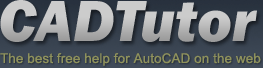Quickscape Tutorials
Project Overview
This tutorial describes the process of creating a 3D infrastructure and landscape scene from an AutoCAD design drawing using MAX/VIZ and Quickscape application software.
Popularity: 5.71 visits per day | Last visit: Today | Total visits: 36,989
Stage 1: AutoCAD Drawing
In stage 1 on this project, surfaces are created from an accurate landform mesh made from 2D and 3D polylines using Quickscape surfacing routines.
Popularity: 13.96 visits per day | Last visit: Today | Total visits: 90,337
Stage 2: Create Landform Mesh
This tutorial takes AutoCAD groundmodel data and uses it to create a landform mesh in 3ds Max with Quickscape.
Popularity: 4.19 visits per day | Last visit: Today | Total visits: 27,108
Stage 3: Create Surfaces
Production of seamless surfaces for roads, pavements, grassed areas and planting beds is probably the most important stage in the creation of a 3D landscape scene. This tutorial shows you how.
Popularity: 4.17 visits per day | Last visit: Today | Total visits: 26,991
Stage 4: Create Kerbs
Edges are often created using the Loft compound object instead of a simple extrusion to take advantage of the loft mapping parameters. The Loft mapping parameters enable kerb or brick materials to follow the curves of an edge as they do in the real world. In this example a kerb is created using Quickscape Edge Path and Quickscape Edge Section.
Popularity: 3.53 visits per day | Last visit: Today | Total visits: 22,820
Stage 5: Create Houses, Roadlines and Fences
Elements of a scene such as houses are classed as "Objects". Objects are items that sit on the landform terrain or conform to its surface. They are usually positioned in AutoCAD using blocks or lines. This stage describes the process for creating houses (including roofs), fences and road lines.
Popularity: 4.64 visits per day | Last visit: Today | Total visits: 30,049
Stage 6: Lighting and Shadows
Lighting outdoor scenes involves the setup of a Sunlight or Daylight system, together with ambient light. This tutorial uses Quickscape Sunlight and Shadows to automatically setup a Sunlight System with some environment settings and including the use of a Quickscape Light Dome for added natural ambient light.
Popularity: 3.8 visits per day | Last visit: Today | Total visits: 24,615
Stage 7: Setup Views
Quickscape uses ONE camera for still views. This is tied into Image Object functionality where images of people and trees and shrubs are mapped onto planes and "look at" the camera. This tutorial explains how to setup views using Quickscape View Manager.
Popularity: 3.17 visits per day | Last visit: Today | Total visits: 20,532
Stage 8: Assign Materials and Sky background
When surface and edge modelling has been completed and the lighting has been setup correctly, materials can then be assigned to surfaces and edges. This tutorial guides you through the process.
Popularity: 3.81 visits per day | Last visit: Today | Total visits: 24,653
Stage 9: Replace blocks for Lamp Posts and Trees
Simplified blocks for lamp posts and trees in the AutoCAD drawing can now be imported and replaced with 3D models and images using Quickscape Model Objects and Image Objects dialogs.
Popularity: 4.32 visits per day | Last visit: Today | Total visits: 27,946
Stage 10: Add Play Equipment, Vehicles and People
Finally, Quickscape Model Objects dialog is used to add play equipment, cars and vans and Quickscape Image Objects dialog is used to add people. This brings the scene to life and further adds to the sense of scale for the design.
Popularity: 3.99 visits per day | Last visit: Today | Total visits: 25,826
Stage 11: Rendering
In this final stage of the project, views created with the Quickscape View Manager are rendered using Supersampling for best quality.
Popularity: 3.93 visits per day | Last visit: Today | Total visits: 25,424
The Basics
- Dual Dimensions in a Dim…
- UCSICON Options
- "Best of" Basics: Irreg…
- Tool Palette Basics
- Original Dimension Value
- Possible Solutions to th…
- Avoid Using 'Standard' i…
- Shorten the Plot Scales…
- Update the Source File B…
- User Increment Angles fo…
- Drawing Information
- 'Sign Language'
- Rotate with the Copy Opt…
- Use the INSERT Osnap on…
- To or From the Current L…