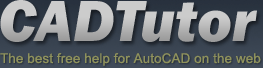Tutorials
CADTutor tutorials are all original and specifically designed to get you working with AutoCAD and other applications as knowledgeably as possible. We don't believe in providing only quick step-by-step tutorials like other sites. Our tutorials are comprehensive and aim to give you a deeper understanding and a better learning experience. See the AutoCAD tutorials page for more information.
If you can't see what you're looking for on this page, take a look at the list of all tutorials and don't forget that there's lots more content in the Michael's Corner section of the site.
We're always on the lookout for good content. If you have a tutorial or an article that you'd like to see published on CADTutor, get in touch using the contact form.
Tutorials of the Moment
The most recently viewed tutorials
Dimensioning
|
Creating an Image Rollover
|
|
Last visited: less than one minute ago |
Last visited: 1 minute ago |
|
Units and Scales
|
Drawing Aids |
|
Last visited: 2 minutes ago |
Last visited: 2 minutes ago |
Featured Tutorials
Tutorials we think you'll like
AutoCAD 2010: Starting a Command
|
AutoCAD 2010: Ribbon Basics
|
|
Last visited: 33 minutes ago |
Last visited: 32 minutes ago |
|
AutoCAD 2010: The User Interface - Part 1
|
AutoCAD 2010: Getting Ready for 3D
|
|
Last visited: 34 minutes ago |
Last visited: 15 hours ago |
Tip of the Day
Selection Preview Cycling
 Making positive selections is much easier now that AutoCAD highlights (previews) objects as you mouse over them. However, it can still be difficult to select the right object when drawings become complicated with lots of overlapping objects. Fortunately, AutoCAD allows you to cycle through all the overlapping objects under the cursor.
Making positive selections is much easier now that AutoCAD highlights (previews) objects as you mouse over them. However, it can still be difficult to select the right object when drawings become complicated with lots of overlapping objects. Fortunately, AutoCAD allows you to cycle through all the overlapping objects under the cursor.
All you need to do is hold down the Shift key and then repeatedly hit the Spacebar (Shift + Space). Each object under the cursor will be highlighted in turn and you can easily pick the one you want.
You can use a similar technique to cycle through sub-objects such as faces and edges on 3D Solids. To cycle through sub-objects, hold down the Control key and hit the Spacebar repeatedly (Ctrl + Space).
Missed a Tip?
Did you miss yesterday's tip? Maybe you forgot to drop by or maybe you don't visit over the weekend. If so, you can now see all the tips published during the past week. Also, if you have a tip you'd like to share with us, you can post it on our forum and if we like it, we'll publish it here.
Local Navigation
Featured Tutorial
This tutorial explains how to turn ground shadows on and how they help in defining the relationship between 3D objects and the ground plane. Running time: 1min 55sec
Sponsored Links
The Basics
- Dual Dimensions in a Dim…
- UCSICON Options
- "Best of" Basics: Irreg…
- Tool Palette Basics
- Original Dimension Value
- Possible Solutions to th…
- Avoid Using 'Standard' i…
- Shorten the Plot Scales…
- Update the Source File B…
- User Increment Angles fo…
- Drawing Information
- 'Sign Language'
- Rotate with the Copy Opt…
- Use the INSERT Osnap on…
- To or From the Current L…