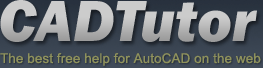Optimisation and Workflow
Introduction

Experienced modellers seem to know exactly how to manage a project, from drawing in AutoCAD through using MAX/VIZ creation and modifying tools, lighting, viewing, materials and production techniques. They basically know where to start and where and when to stop. On top of this knowledge (through experience) they tend to have lots of assets at hand such as models, textures and techniques that work time and time again. They are efficient and have a knack for producing optimised scenes
Optimisation is the process whereby you limit the assets and functions available to a project (views, faces, models, modifiers) to the minimum needed to achieve the required result. This means that a STRATEGY is required before touching any buttons - generally working from the desired outputs and working backwards to plan how exactly you will model each element of the scene. The following bullet points point out some important issues regarding optimisation and work flow
Horses for courses
AutoCAD vs. MAX/VIZ
Decide exactly what will be drawn in AutoCAD and what will be created in MAX/VIZ. Create a matrix of closed polygons for surfaces and position blocks for objects, all on a comprehensive layer system ready for importing into MAX/VIZ. Understand the relationship between the two systems and how to edit in AutoCAD and import distinct objects at any time. Limit the need to redraw in MAX/VIZ. Use modifiers and keep them 'open' if you think lines may change in AutoCAD. Set up protocols for layers in AutoCAD and objects in VIZ/MAX
Groundmodelling
Understand the different ways of creating surface landforms using a groundmodeller (meshes, grids, contours, 3D polilines or 'strings') and the particular type and level of detail required for the task. Detail is easy to remove, but once removed it is hard to restore. Also, survey data is only as detailed as the number of points taken on site. Define a boundary between design data and context data and separate the geometry so that you concentrate purely on the design data
Assets at Hand
Models
Keep models of street furniture, people, cars etc in easy to find and well named folders. Keep material libraries for objects well cataloged
Maps
Keep texture maps in well cataloged folders and separate images that have been edited for use from those that need attention
Techniques
Keep a knowledge base of techniques in well cataloged reference system for easy addition and retrieval. Keep reference manuals at hand and references to relevant sections in the knowledge base
Model what you see
Set camera views up right at the beginning of a project and use the views to manage what is to be modelled and the level of detail of the scene. A scene is like a theatre scene. What goes on behind the scene is of no consequence to the audience
Level of detail
Decide on the level of detail depending on the outputs required. Do not have lots of detail in overview context / planning scenes and use different scenes depending on the detail required. Plan carefully right from the start where you will lead the viewer and place high detail where it has most effect
Face Management
Whilst modelling keep a close eye on the amount of faces on each object created. Feel proud of a scene that functions well and looks great with the least number of faces possible, not one that has thousands and thousands of faces that looks similar and functions poorly. In general try to have the least amount of faces in a scene and always know which objects have the most faces. Remember that it is Ok to have lots of detail, just that it needs to be in the appropriate place
Summary Info / Object Properties
Use the Summary Info dialog and the Object Properties dialog to continually check objects for the amount of faces on them
Basic parameters
When using standard primitives use the parameters in the Modifer Stack to optimise geometry before converting to an editable mesh
Loft parameters
Lofts are renowned for using lots of faces. With lofts in particular always make sure you use the least number of path and shape steps in the Skin Parameters
Subdivide and MultiRes modifiers
Use these modifiers to alter the level of detail on editable meshes. Even if an object has too many faces and is an editable mesh (as oppose to one with modifiers applied) you can still reduce the amount of faces using the MultiRes modifier
Face Normals
Checking Force 2-sided in the Viewport Configuration dialog and Render Scene dialog so that all faces display correctly and can be rendered does take system resources. Experienced modellers keep a handle on face normals and make sure they are facing the correct way. This can be achieved quite easily by using the Normal modifier and converting to editable mesh. Note, however, that geometry generated from AutoCAD can always have face normals facing in different directions (depending on which direction lines were drawn in AutoCAD) and that complicated geometry (a tree for example) will always have leaves facing different ways. For these reasons many modellers keep Force 2-sided on at all times
Convert to Editable Meshes
In general, once an object has been modelled and optimised to the required state, convert it to an editable mesh. If modifiers are left on an object MAX/VIZ has to re-create them every time the scene opens. The speed of a scene can be increased by this simple procedure. Once an object has been modelled, make that decision
Use of Images
3D landscape work more than architectural or civil design benefits from the use of images. Wherever possible use images for sides of buildings, vegetation, context environments etc. These can be far more convincing, can put the viewer into their 'own place' and can give more realism to the scene. The amount of faces reduced is usually huge, enabling more objects to populate the scene (many objects being a characteristic of landscapes)
Donate to CADTutor
If you found this tutorial useful, you might like to consider making a donation. All content on this site is provided free of charge and we hope to keep it that way. However, running a site like CADTutor does cost money and you can help to improve the service and to guarantee its future by donating a small amount. We guess that you probably wouldn't miss $5.00 but it would make all the difference to us.
Local Navigation
Sponsored Links
The Basics
- Dual Dimensions in a Dim…
- UCSICON Options
- "Best of" Basics: Irreg…
- Tool Palette Basics
- Original Dimension Value
- Possible Solutions to th…
- Avoid Using 'Standard' i…
- Shorten the Plot Scales…
- Update the Source File B…
- User Increment Angles fo…
- Drawing Information
- 'Sign Language'
- Rotate with the Copy Opt…
- Use the INSERT Osnap on…
- To or From the Current L…